Starting an OBET Session
Video Walk Through with Dr. Stephanie Huebner DVM
Prepare the Treatment Site
Begin by using the provided shaver to clear the hair from the front left fetlock area over the lateral palmar blood vessel. Ensure that the skin is showing so that the optical sensor can make direct dermal contact for optimal efficiency.
Identify the exact spot to be shaved by physically feeling the area for the pulse within the blood vessel. Identify the flattest area over the blood vessel where the sensor can be applied and maintain direct skin contact.
Launch the App

 NOTE: The tablet CANNOT be plugged in to any power source and/or charging while in use for OBET treatments.
NOTE: The tablet CANNOT be plugged in to any power source and/or charging while in use for OBET treatments.Power on the OBET Tablet. Press the Opti Equine (OBET) icon to launch the App.
Accept Disclosure
Accept the OBET App Use Disclosure by clicking the box on the lower left hand corner, and then click the red Agree button on the lower right hand side.
Select the Profile
Select the horse's profile if it is already entered, or enter a new profile by entering the horse's name
Connect the Optical Sensor
The App will initially show the Bluetooth Connected icon as RED, indicating that the optical sensor is not yet connected.
The center bar will also be RED, stating 'Place Sensor on Horse'.
Gently press the silver power button on the side of the optical sensor until the lights on the front on the sensor turn green.
There will be a pop up along the top of the screen when the connection is successful; the Bluetooth Connected indicator icon will turn from RED to GREEN. .
Cover the green lights on the optical sensor with your thumb until the center bar on the app turns from RED to GREEN and reflects an active pulse reading.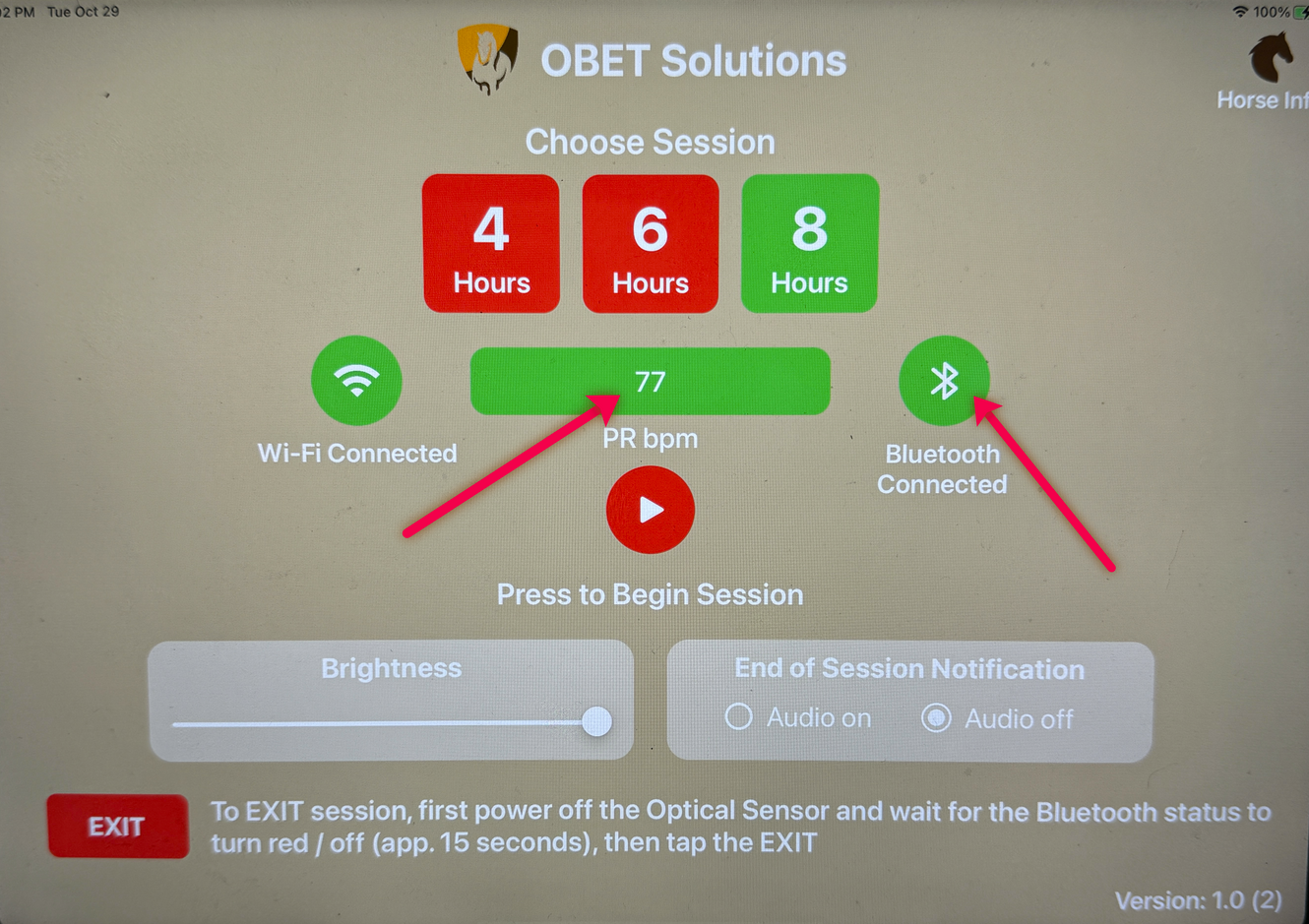
Connect the sensor to the horse
Snap the connected optical sensor into the provided holder.
Attach the optical sensor case to the inside of the provided flexible wrap by simply placing the velcro side down against the white bandage.
Place the optical sensor over the shaved area on the leg, with the green lights touching the skin.
Pull the flexible bandage securely around the leg and fasten with the attached velcro closure.
Check the tablet to ensure that the optical unit is still connected via bluetooth (pulse rate should be reflective live, and the Bluetooth Connected icon should be active/Green.
Start the Treatment
Based on the targeted application (recovery, post surgical, training, reproduction) select the coordinating session time of 4, 6, or 8 hours.
The selected treatment time will be highlighted in GREEN when selected. The treatment time cannot be changed once the session is started.
Once the treatment time is selected, press the RED Play button to begin.
There will be a circling icon while the system connects.
Once connected, the PLAY icon will turn GREEN, and a session timer countdown will appear.
Once connected and the treatment begins, manually dim the screen via the slider bar at the bottom left to extend the tablet battery life.
UPDATE

As of 12 November, 2024, the OBET App has been updated by removing the 8 hour treatment session option, and replacing it with the 12 hour treatment option.
This is to accommodate the schedules of Thoroughbred Stud Stallions.
Related Articles
Can I charge the tablet while using OBET?
No - the OBET tablet cannot be plugged in to any power source or accessory while in use for an OBET session. The OBET App is designed to not allow connection to the therapy service if it detects any power cable or connection to another accessory or ...Charging the OBET Sensor
Prepare the Sensor for Charging Remove the OBET wrap from the horse and then remove the sensor from the holder within the wrap. Wipe the sensor with a clean damp cloth or pre-moistened towelette. Place the Sensor into the Charge Holder Locate the 4 ...OBET Privacy Policy
Introduction Optimum Bio Equine Therapy Limited (OBET) (OBET Solutions) (referred to as ‘we’, ‘us’, ‘our’) complies with the New Zealand Privacy Act 2020 (the Act) when dealing with personal information. Personal information is information about an ...Is OBET cleared for use by HISA?
YES! As of 27 March 2024 HISA (Horseracing Integrity and Safety Authority) has provided clearance that "this equipment (OBET) would be permitted at all times EXCEPT in the 48 hour period prior to a race."